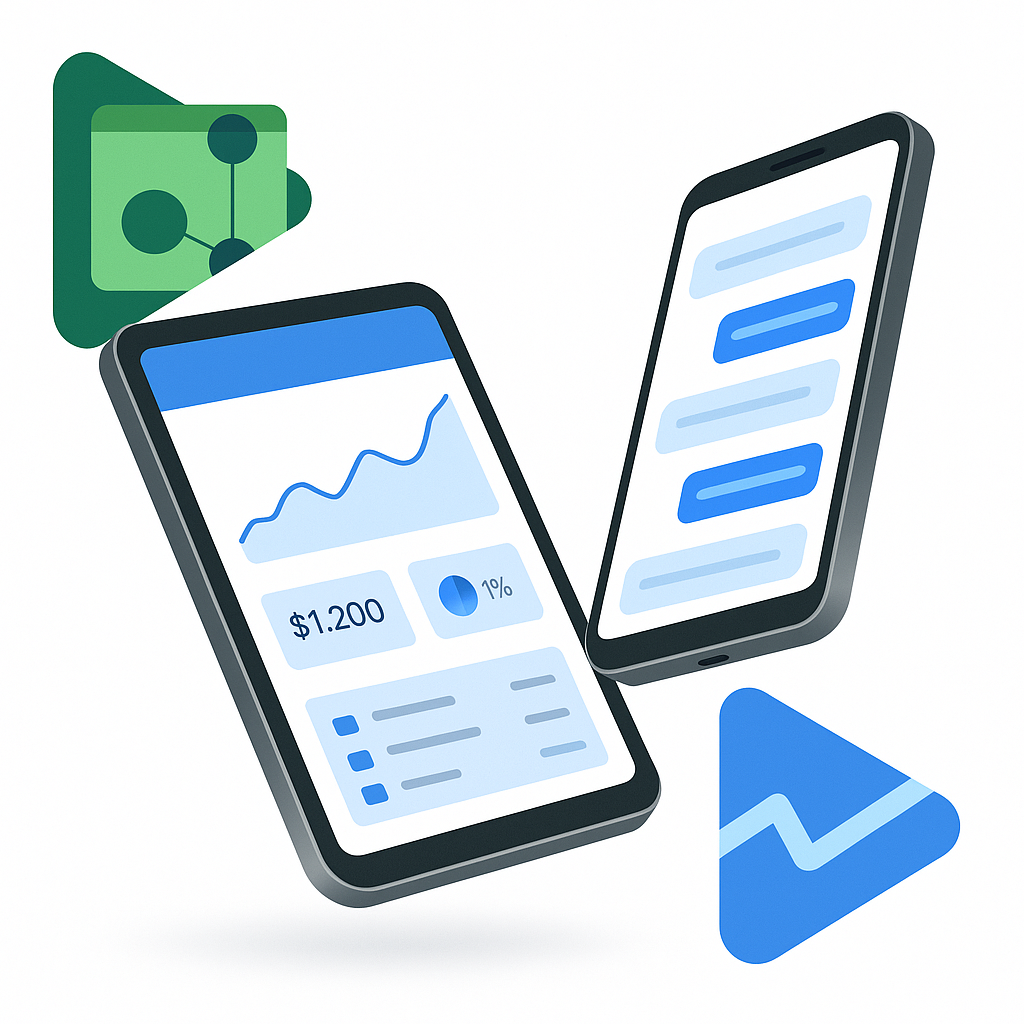Launching your Android app publicly without thorough user testing is risky. Google Play Console makes it easy to distribute prerelease versions to a select audience, collect feedback, and catch bugs early. In this guide you’ll learn how to:
- Upload your Android App Bundle (.aab) to Google Play Console
- Create a closed testing track
- Invite up to 2,000 testers by email or link
- Promote a tested build to open testing or production
Prerequisites: An active Google Play Developer account (one‑time $25 fee) and a signed .aab file. If you still need to build your bundle, follow our companion tutorial: How to create and download an Android AAB.
1. Sign in to Google Play Console
Navigate to https://play.google.com/console and log in using the Google account associated with your developer profile. If you haven’t enrolled yet, complete the registration wizard first.
2. Create a New App
- Click Create app on the dashboard.
- Provide the App name, Default language, and App or Game category.
- Accept the declarations and click Create.
Google Play automatically provisions an Internal testing track, but we’ll focus on Closed testing for broader feedback.
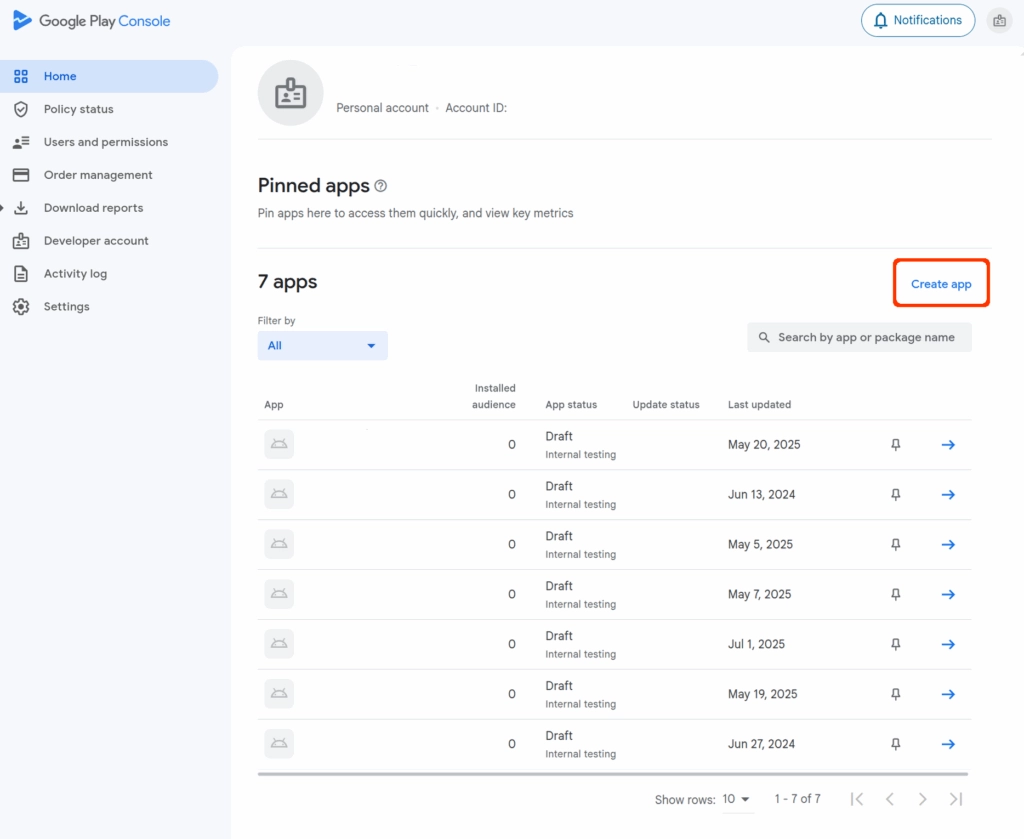
3. Prepare Your Release Build (.aab)
Double‑check that your bundle:
- Is signed with your upload key
- Uses a unique versionCode
- Targets the latest stable Android SDK
Tip: Build‑size warnings? Use Android’s ./gradlew bundleRelease and enable R8 shrinking.

4. Upload and Create a Closed Test Release
- In the left‑hand menu select Testing ▸ Closed testing and click Create track (or Manage track if one already exists).
- Choose Create new release.
- Drag‑and‑drop your .aab file or click Upload.
- Fill in the Release name, Release notes, and click Next.
- On the Review step, resolve any warnings and click Save & Publish.
Behind the scenes Play Console performs automatic checks. Processing usually takes 5–10 minutes for standard bundles.
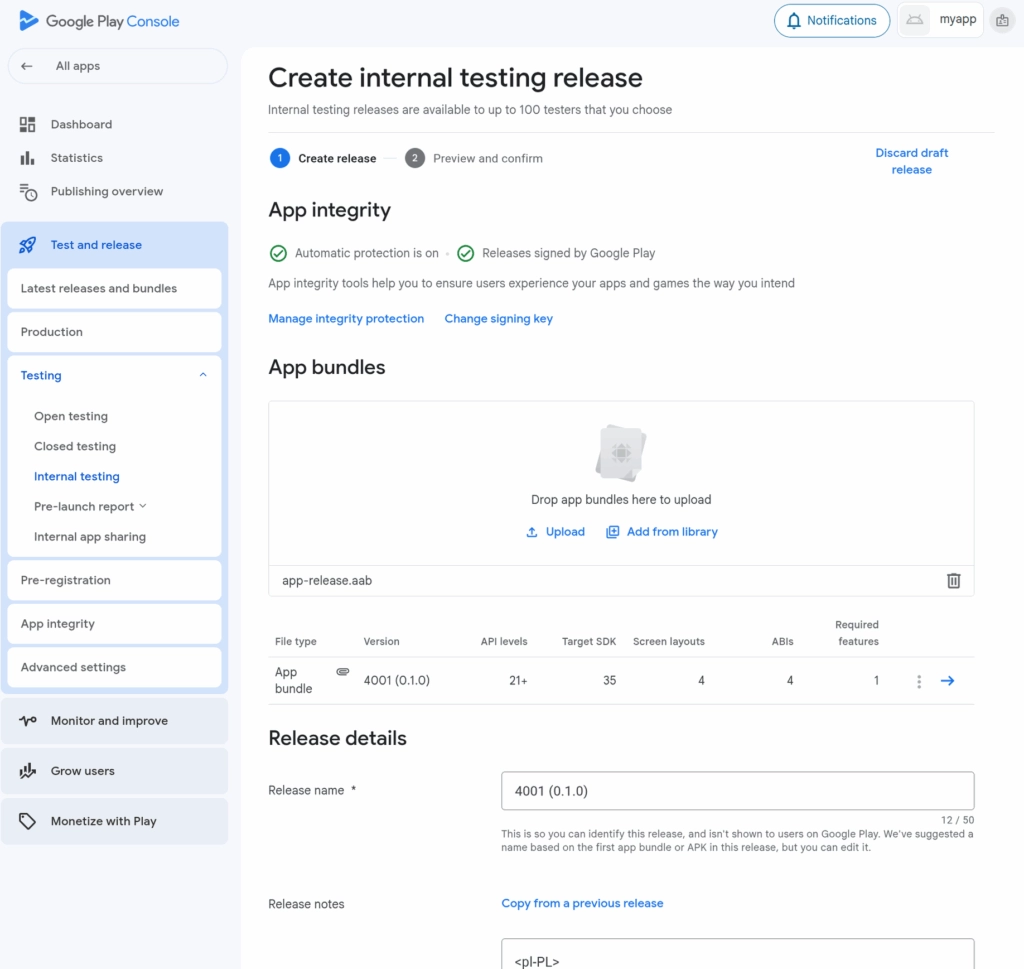
5. Add Testers
Switch to the Testers tab of your closed track:
- Email list: Paste up to 2,000 Gmail addresses.
- Opt‑in URL: Click Copy link and share it via email, Slack, or social media. Testers must sign in with the same address you added.
Once a user accepts the invitation, Play Store shows Join the test on the listing page. After installation they’ll receive updates automatically.
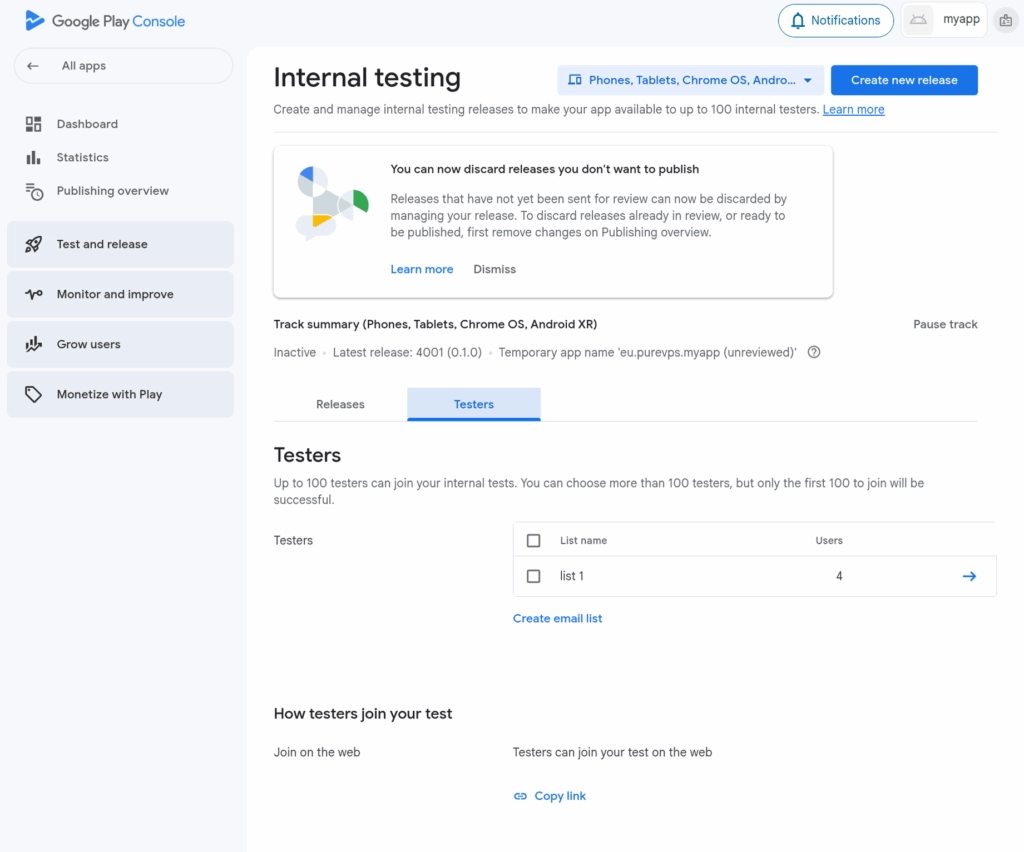
6. Collect Feedback & Iterate
Encourage testers to:
- Use the Send feedback menu in the Play Store listing.
- Capture logs via adb logcat for crash reports.
- Complete your in‑app feedback form (if you added one).
Monitor Quality ▸ Android vitals ▸ Pre‑launch reports for crashes, ANRs, and device screenshots.
7. Promote to Open Testing or Production
When you’re happy with stability:
- Go to Testing ▸ Closed testing ▸ Releases.
- Select the build and click Promote Release.
- Choose Open testing for public betas or Production for a full launch.
- Review the summary and click Publish.